How to update Joomla?
The updates golden rules
- Always doing backup - Backup is additional protection against unsuccessful updates. In case of failure, you will easily restore the page status before updating.
- Never work on the live website - Before you update your live website - check how it was updated on your backup.
- Updates from latest version - Try to keep up with the latest versions. This is always an extra guarantee that everything will go as planned.
Read how to make a Joomla website backup
Update Joomla from notification info
As soon as you are logged into back-end, you should see a notice that a new Joomla version is available for update. All you need to do is click on the "Update Now".
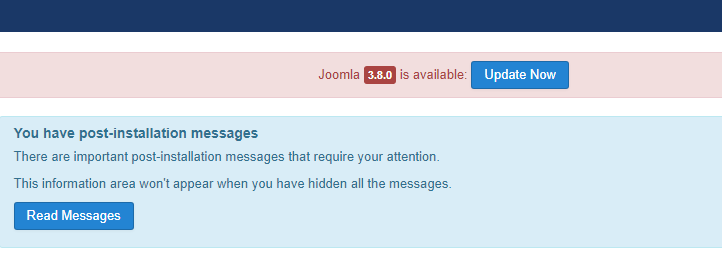
If you don’t have a notice on Control Panel, you can go to Components > Joomla Update. You will discover here two ways of updating Joomla:
- Download the latest version from the server joomla.org (1)
- Upload the latest Joomla package. (2)
With the second method, you need upload Joomla package and press button “ Upload & Install “.
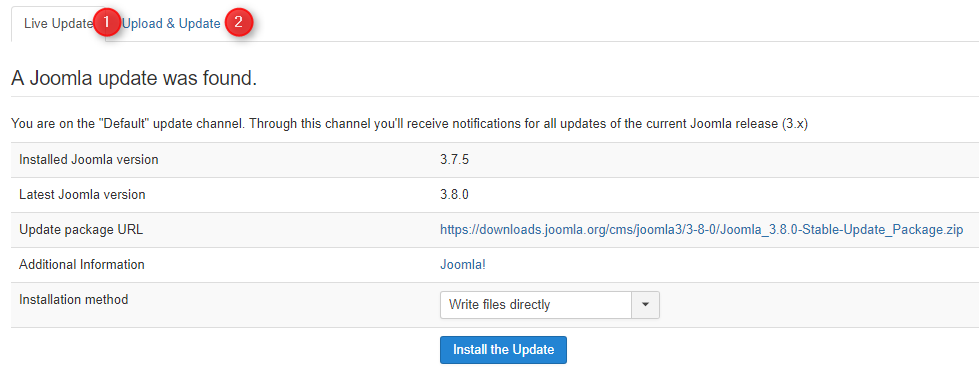
In the first method, you must click the button “ Install the update”.
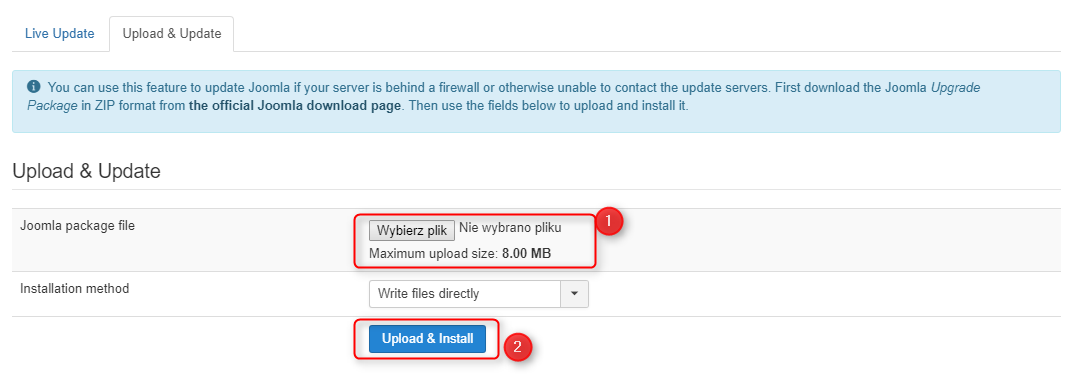
As soon as the upgrade is completed, you will see a screen with notice.
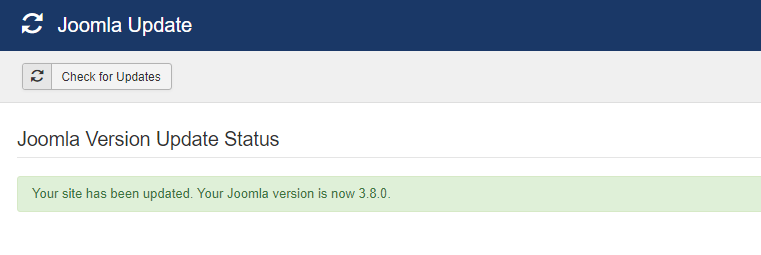
Manual Joomla update
- Download Joomla package from https://downloads.joomla.org/
- Extract the download package on your computer
- Via FTP client ( for example Filezilla ) upload files with "replace" option
- Go to your Joomla back-end and fix database (Extensions > Manage > database)
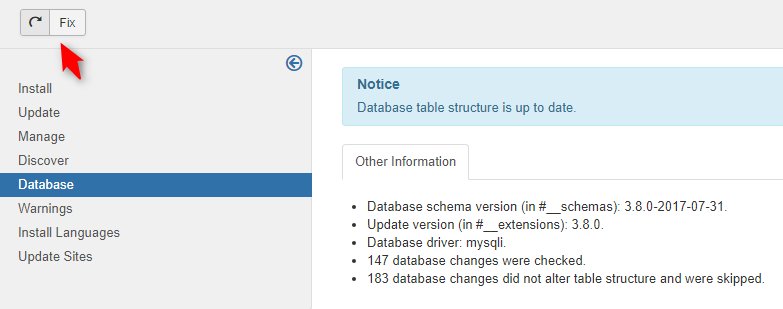
Go to System > Clear Cache and press button “ Delete”.
Where can I find the Joomla cache?
Your Joomla is up to date!