How to get rid of modules on full article page?
Do you use many modules on the front page and do not want to display all of them on the full article page?
There is a trick you can do!
Let's take for example JM-News-Portal - news and classifieds template for Joomla 3.x. As you can see on the demo site of this template, there are many modules displayed on the front page. It's nothing surprising since it's a big portal but the problem may occur after clicking on one of the featured articles.
Why?
The site visitor may find it frustrating if all modules from the front page are also displayed on the full article.
Here's the solution to avoid it.
Our Home link uses Joomla Featured Articles as the Menu Item Type.
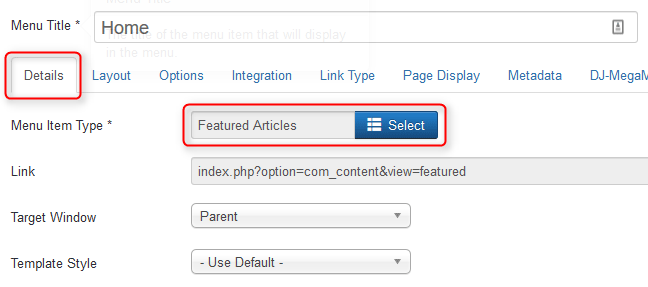
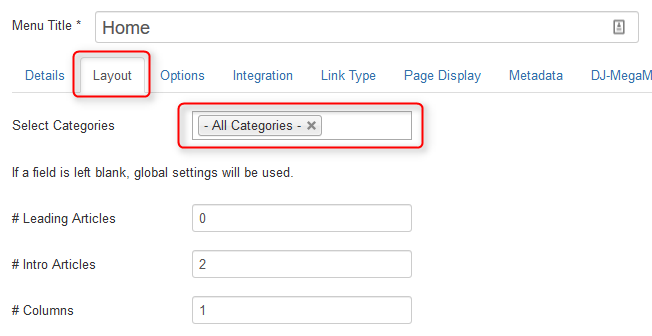
Home menu Itemid is 470, check it in Menu -> [your menu]
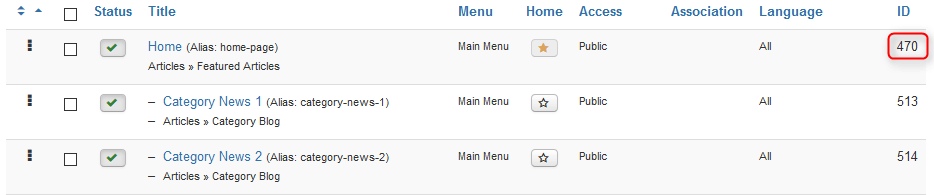
So the full article will use this menu id.
The example of the article URL is www.mysite.com/index.php?option=com_content&view=article&id=77:new-cab-plan-curbs-hybrids&catid=82&Itemid=470
The problem is that you've already got many modules assigned to Home link (the same Itemid) .
What is the solution?
You have to force articles to use other Itemid. How?
Create the new menu that will be hidden - not visible on your site but it will help to establish new Itemid for articles from selected category.
OK let's create the new menu, navigate Menus -> Manage click New button, then create the new menu.
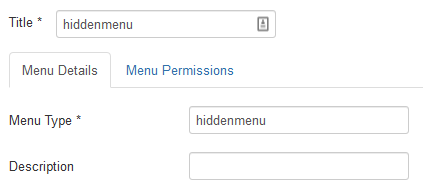
Then add the first menu link to our menu. Choose Category Blog as a menu item type and select category name.
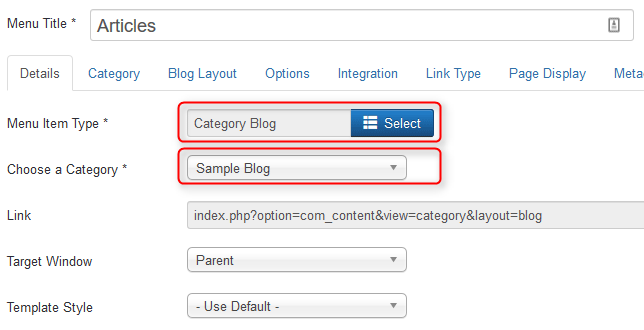
Also, take a look at the Itemid number of the menu item:

It's 580 for our menu link. The point is that the menu item number is different than our Home link Itemid.
Now the full article URL should include the new Itemid appended to the end of web address: Itemid=580
The result looks as in the picture below: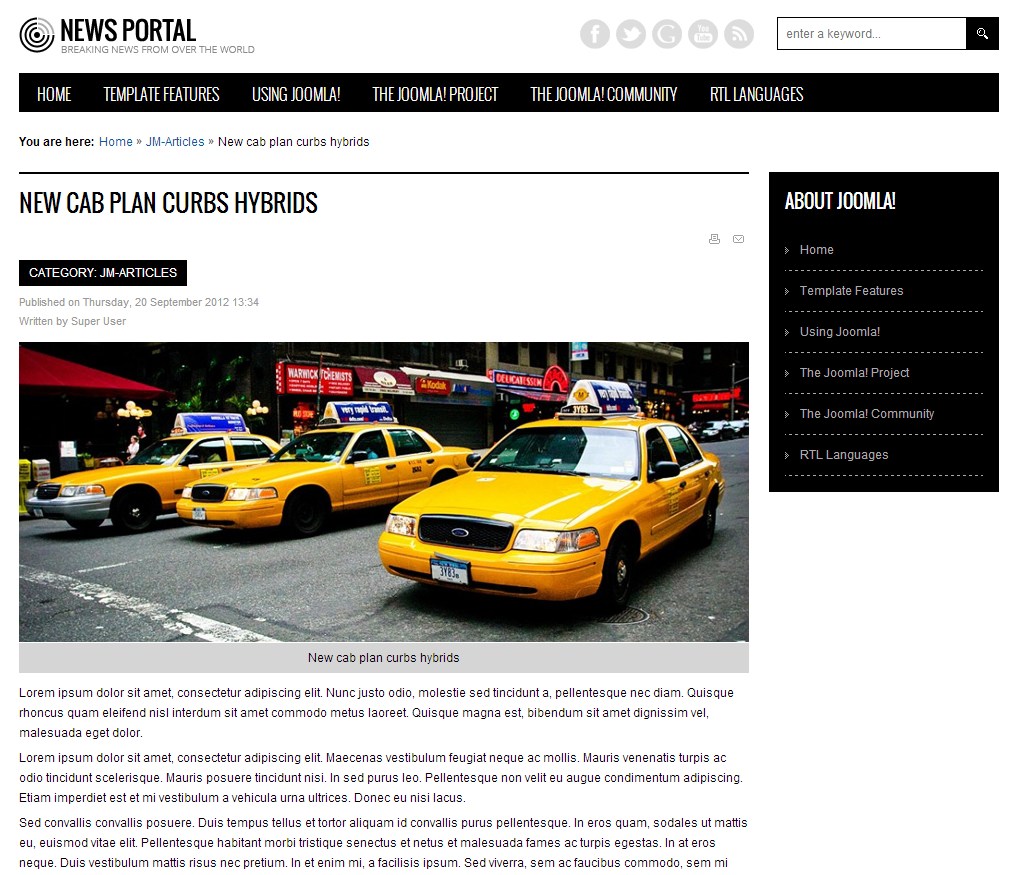
Then you can assign to our new menu link any other supporting menu or any other kind of modules just like "About Joomla" menu.