How to assign a different Joomla template style to subpages?
Who said Joomla template must be the same on every page?
Not Joomla! CMS, that’s for sure! You can use one template with different properties to chosen (sub)pages provided that your Joomla 3.x template includes configuration options which allow creating multiple different styles of a template with variations of these options.
This useful Joomla feature let the template apply to any of your site area (e.g. forum, contact page, your business description, etc.) with diverse template views.
It’s handy and easy to learn. In this tutorial, we will show you how to do it.
Making a duplicate.
The first step is creating a duplicate of the default Joomla 3.x template.
- Go to back-end Joomla! administrator panel.
-
Click Extensions -> Template Manager.
You can also select the Styles menu link from the Template Manager: Templates screen. - Select a style you want to duplicate (1) and then click "duplicate" button (2):
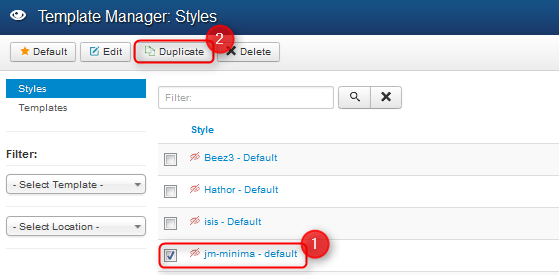
If everything goes correctly, you will see the message: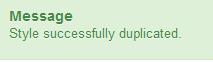
The default template style installed with the new Joomla 3.x template includes "-Default" suffix.
Duplicated Joomla 3.x template name looks as follows:
- Click on the duplicated template style to change its name in the “Style Name” field and click save.
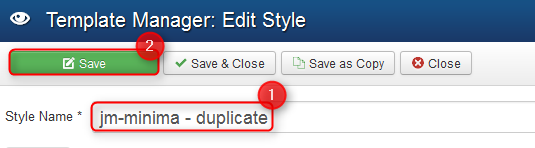
Changing template parameters.
As it was mentioned above, you can take advantage of template configuration settings and create the new view for any page of your site.
Our high-quality Joomla 3.x templates are based on EF3 professional Joomla 3.x framework that provides many helpful and effective features (e.g. template color version, font styles, template layout and much more).
Let’s take JM-Minima – the minimalistic and elegant Joomla 3.x template as an example of our modifications. We will create the template duplicate with different menu style.
Firstly, let’s see how the menu of the subpage we’re about to change looks now:
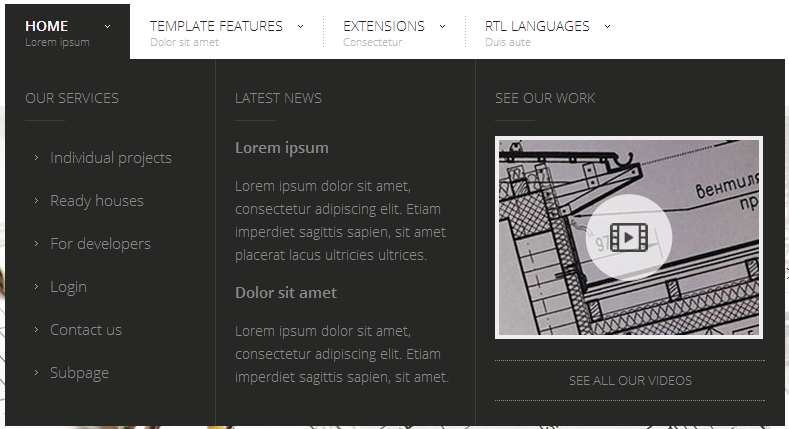
- In The Template Manager of JM-Minima Template Style you will find various tabs with many options to configure:

- In the Basic Settings tab you can for example change template style (color theme):
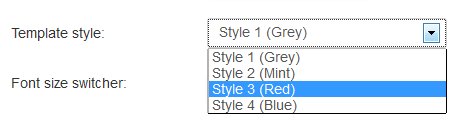
- Let’s change style from Grey to Red and click "Save and close" button.
Assigning a duplicated template.
Once the new template style is created, you need to assign it to the menu item you that you want to look different than other site pages.
- Go to Menus and select the menu with the item you need to change.
- Choose which menu item will follow to subpage with duplicated template and click on it.
- In the Template Style field choose duplicated template:
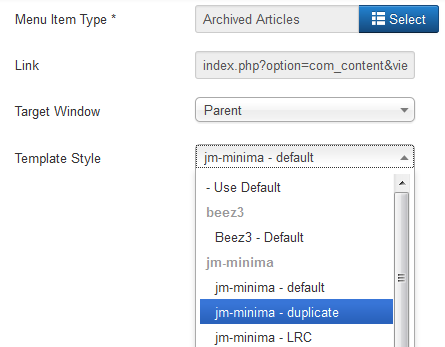
- Save changes.
Check changed subpage. In our case Template Style in the Main Menu changed to "Red."
So that’s what changed: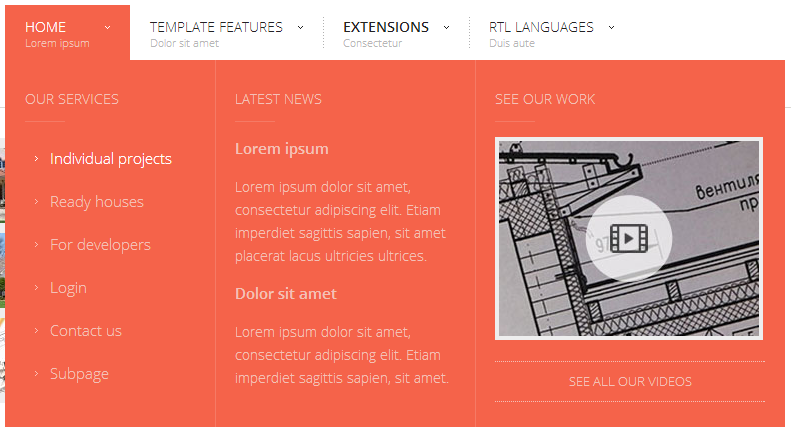
In that way, you can change various template configuration settings and assign the specific Joomla 3.x template style to any menu item of your site.