How to use Joomla text editors?
In this tutorial I will describe how to use text Joomla editor. I will also show you how to change them globally and for a specific user.
My sample article looks like that:
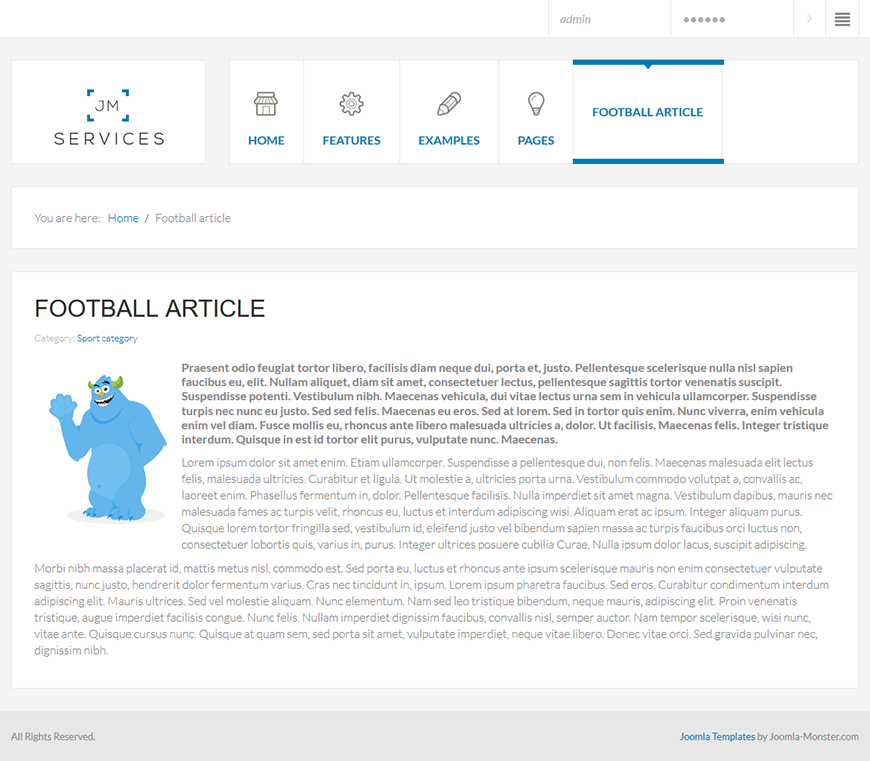
Now let's check how it looks in different text editors.
None Joomla Editor
As you can see, thanks to this option, you will get a quite simple text editor appearance. This is a clean HTML code and there are no user-friendly features.
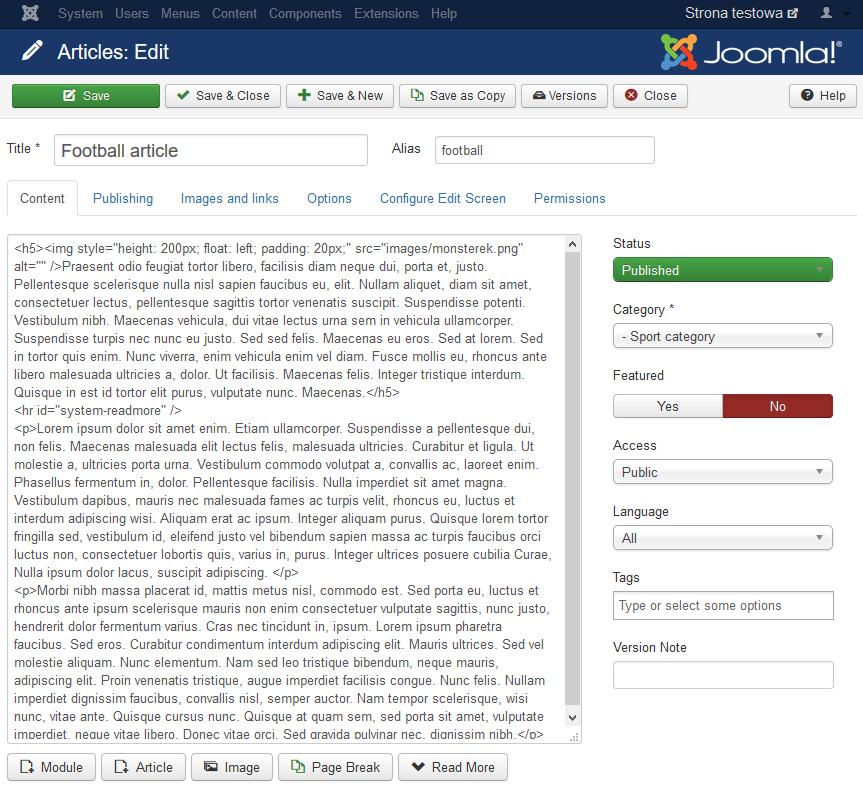
Code Mirror Joomla Editor
Here we can see a significant difference. Though it displays clean HTML code too, we have the syntax coloring and you can easily notice mistakes when writing a code.
TinyMCE Joomla Editor
This editor is much more user-friendly than the previous ones. It is a WYSIWYG editor, which means that you see the article in the editor in the same way as it will appear on your website. The editor toolbar include some basic and most popular tools. We recommend this editor to all users starting their adventure with Joomla.
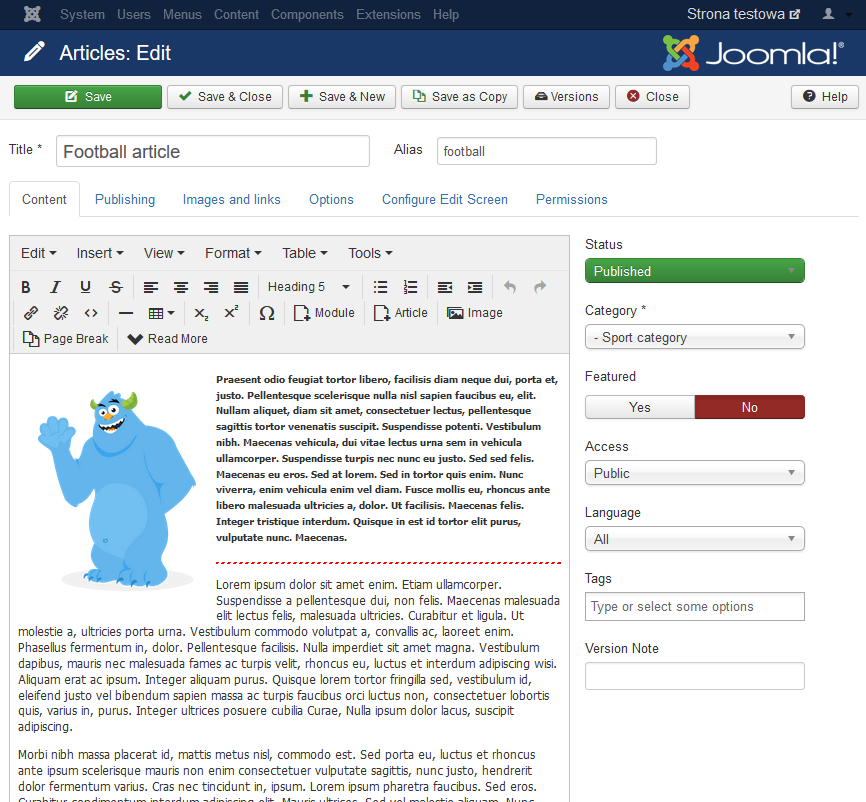
To give the appearance of HTML code, press the button marked below.
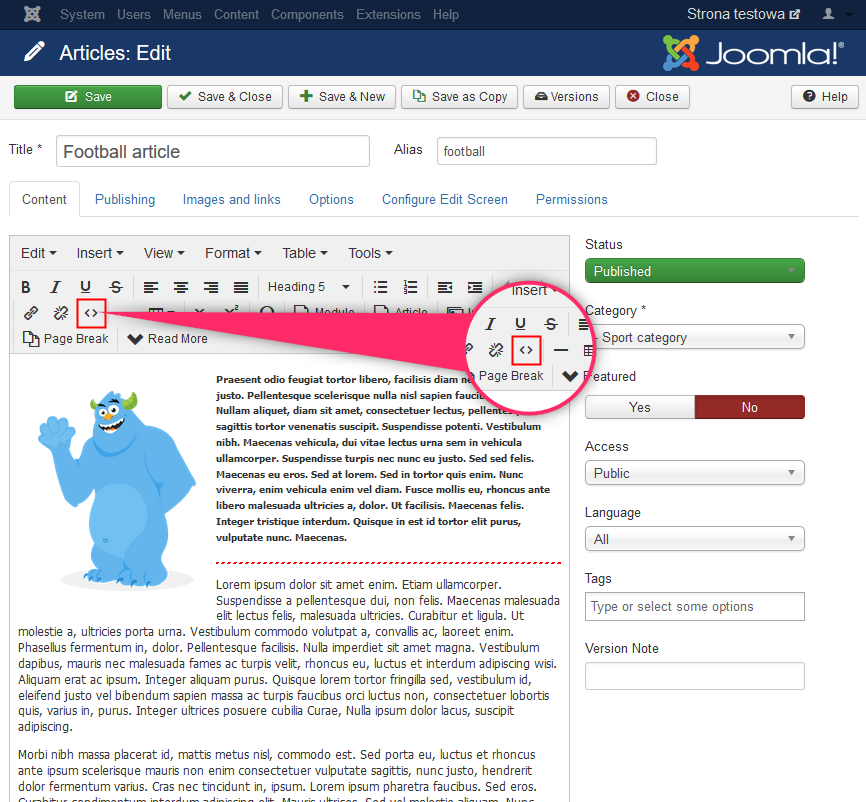
As you can see, this HTML editor does not have the syntax coloring.
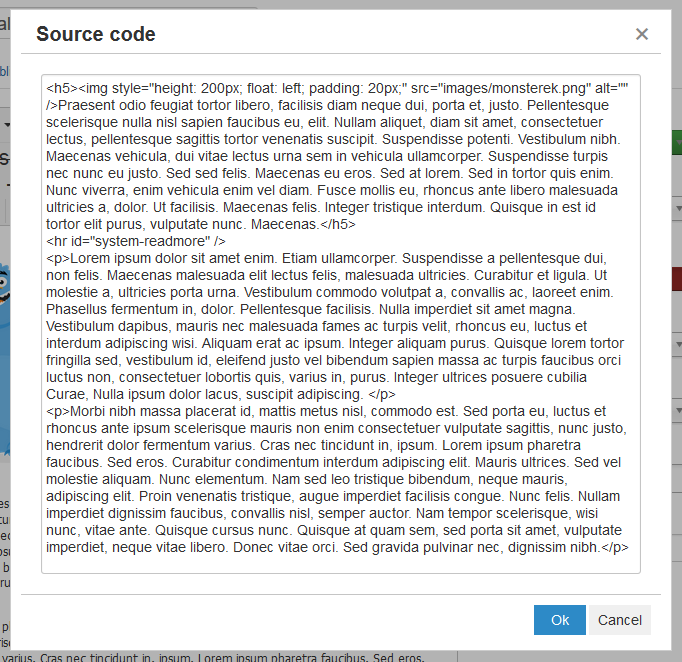
JCE Joomla Editor
JCE is one of the most popular text editors for Joomla. This is also a WYSIWYG editor.
This is an external, not built-in Joomla editor! You can download the extension here.
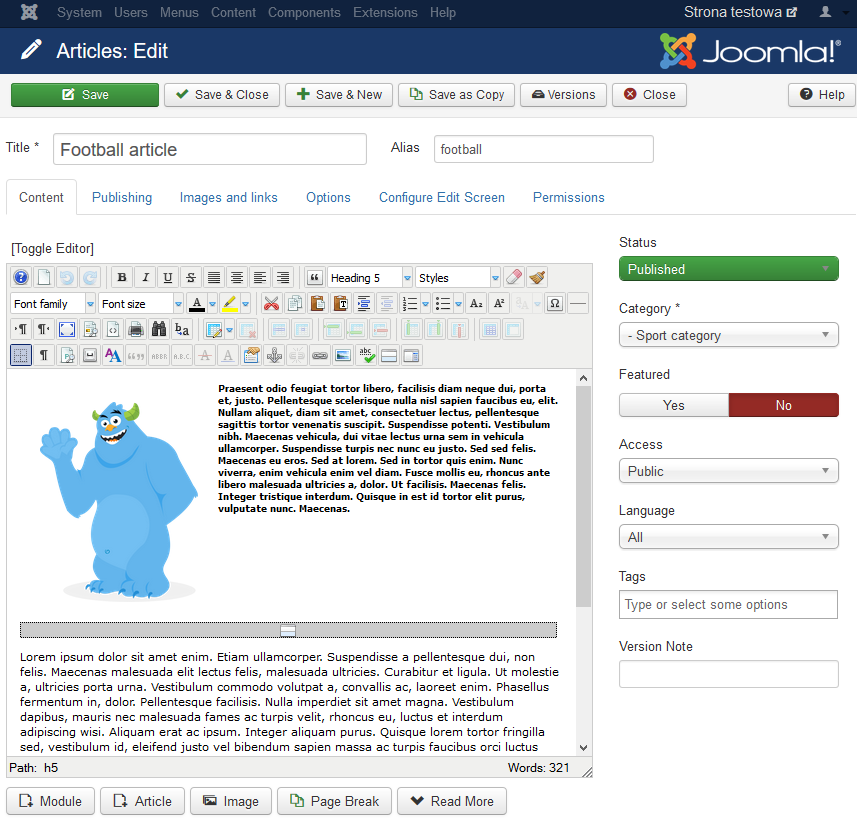
After pressing the "source code" button, you will see a HTML editor.
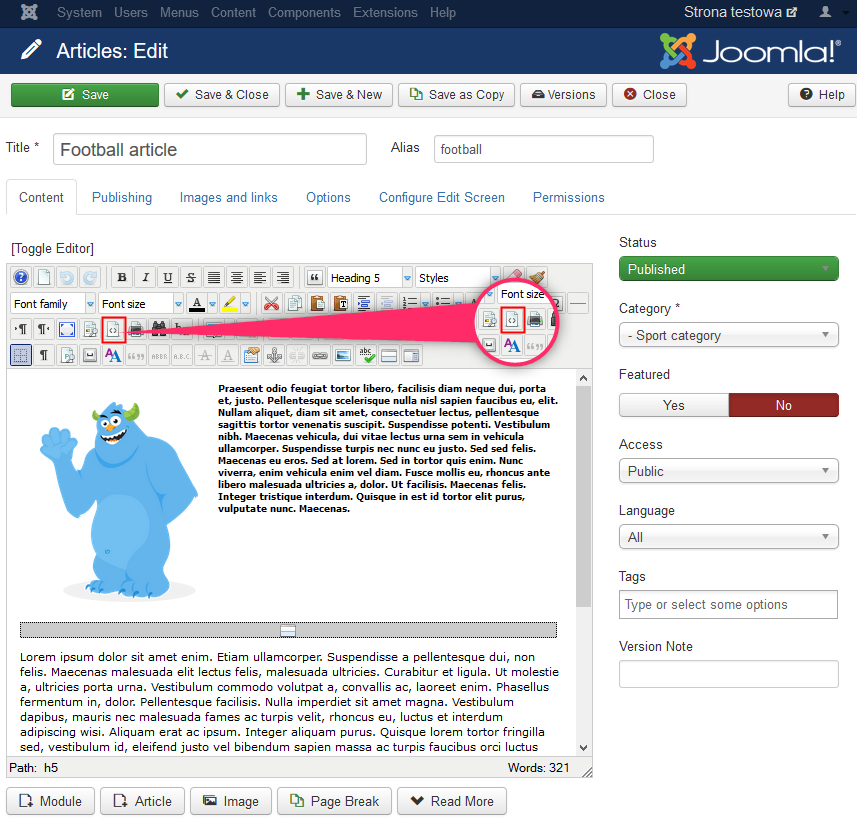
The HTML editor has the syntax coloring.

Joomla editor plugins
To be able to use editors, you need to make sure the plugins are enabled.
In the back-end of your site go to Extensions -> Plugins:
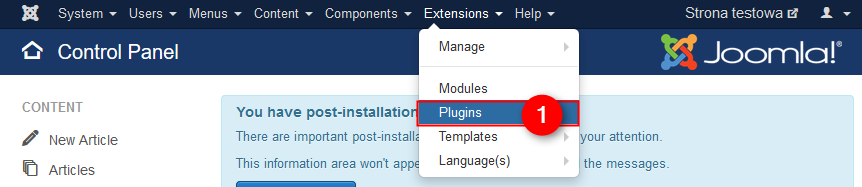
From the "types" dropdown choose "editors" (2), then check all editors plugins (3) and click on the "Enable" button (4):
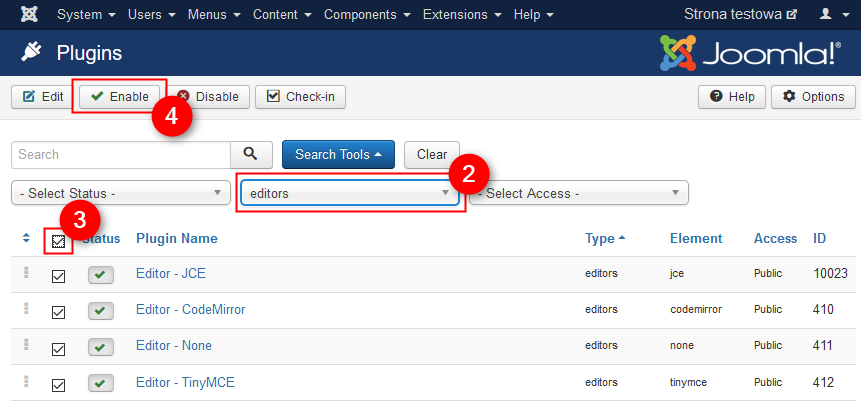
How to extend functionality of the editor?
Let's take the CodeMirror as example.
In the back-end of your site go to Extensions -> Plugins -> Editor - CodeMirror:
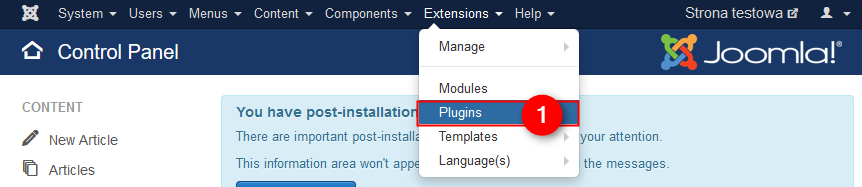
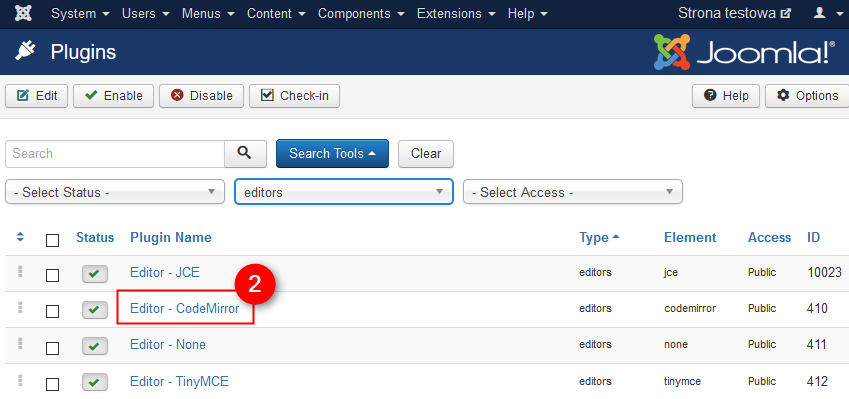
You can on/off features to suit your needs.
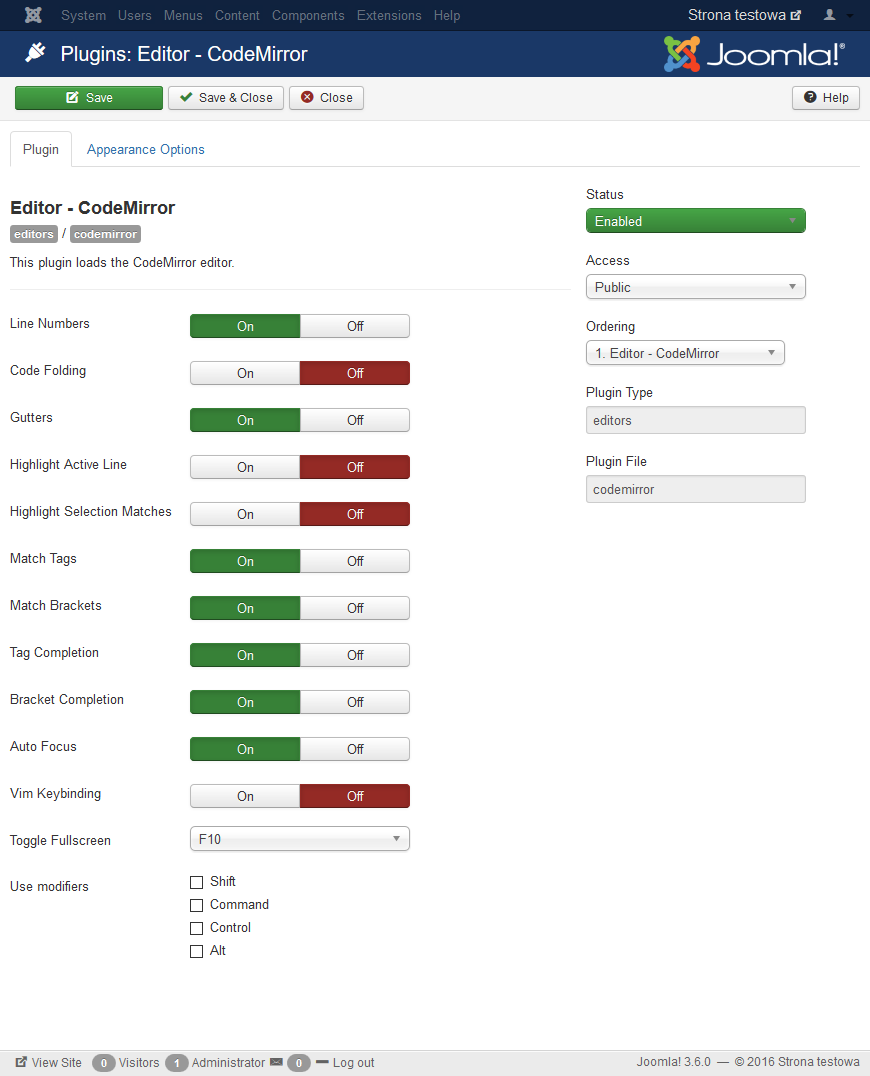
You can go to the other editors plugins and check their features.
How to set default Joomla editor?
In the back-end of your site go to System -> Global Configuration and select the "Default Editor" (1). Click on the "Save & Close" button (2):
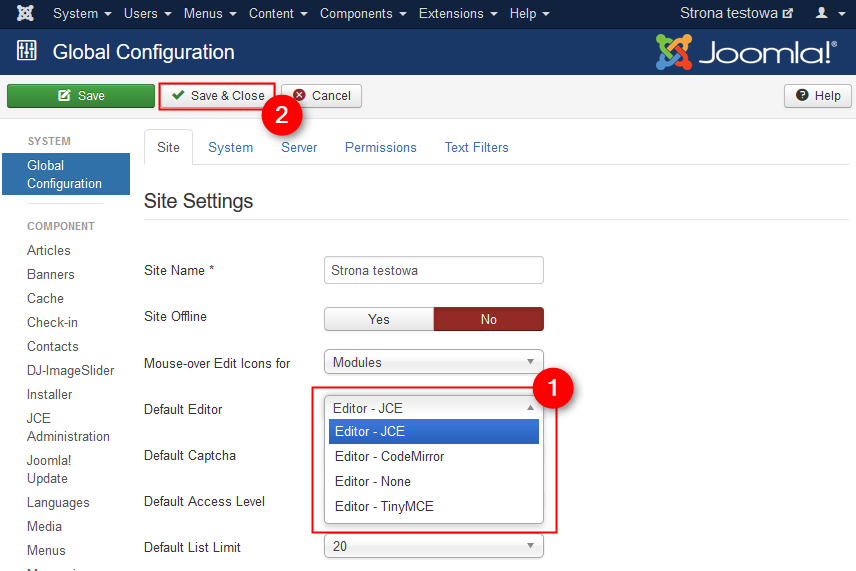
How to change a Joomla editor for a specific user?
In the back-end of your site go to Users -> Manage:
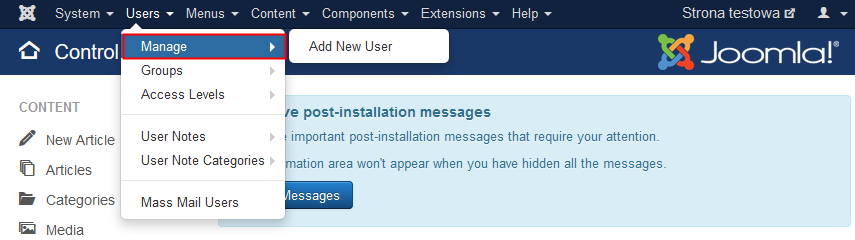
Choose a user from the list:
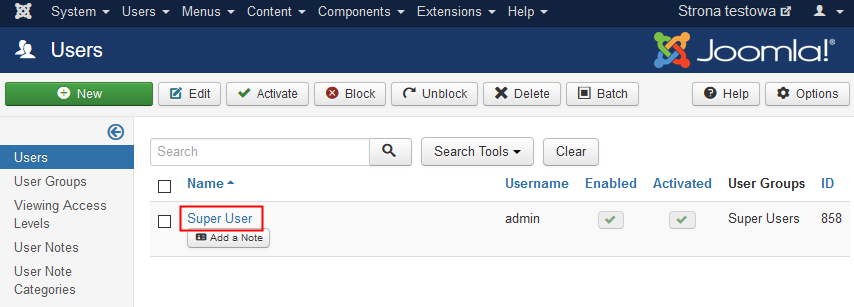
On the "Basic Settings" tab (1) choose the editor for the user (2) and click on the "Save & Close" button (3):
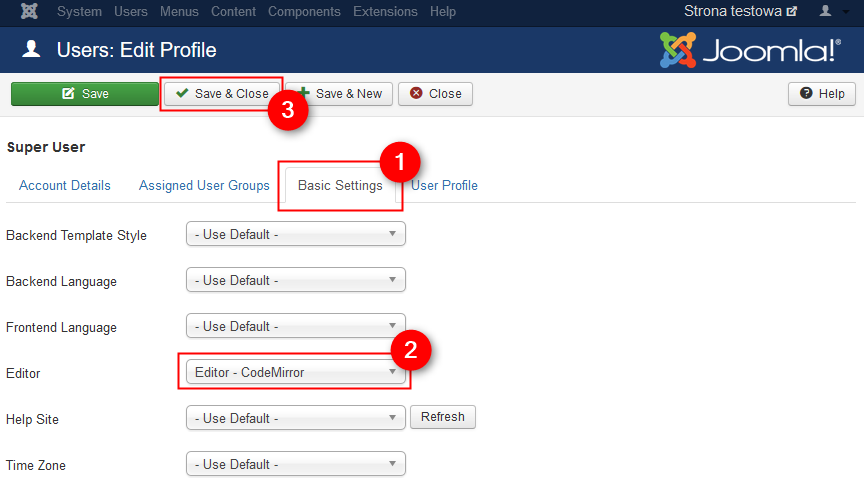
That's all! I hope this tutorial was helpful and you already know how to adapt a Joomla editor to your needs.