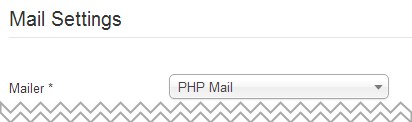How to configure a contact form in Joomla?
The contact form configuration in Joomla of a single contact may seem to be a little bit complicated since there are plenty parameters to configure but if you take a closer look at all of them, you will find it quite simple.
At first you have to create a new contact and collect your contact information.
Navigate Components -> Contacts and click New button.
You will see tabs with many settings:
![]()
But Name and Category are required only so do not panic if you have no idea what all those settings are for :)
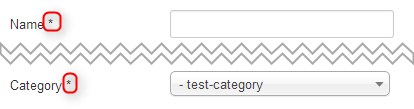
By the way, create the new category in Components -> Categories
New Joomla Contact Form
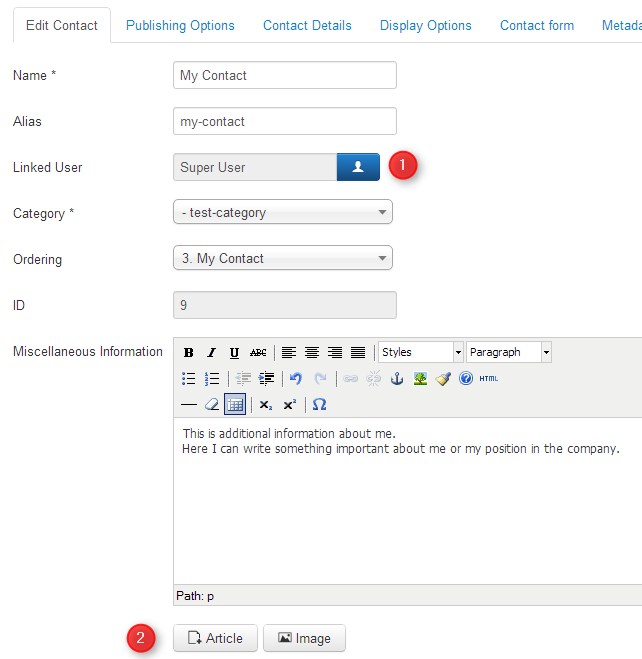
- You can link any Joomla user to this particular contact. The contact will be mapped to the user and and you can display for example all artilces of the contact. See Display Options chapter.
- Instead of writing information about you, there is an option to enter a link to an article from your site.
You can also include an image.
Publishing Options
Start and finishing publishing may be useful in case you need to create temporary contact and do not want to care about the date of enabling or disabling the specific contact.
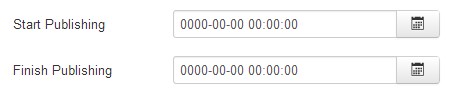
Joomla Contact Form Details
Actually this is the most important part. There are many fileds to fill in but leave empty a filed that you do not need to display. Most of them are understandable but 3 last ones may seems to be confusing.
Using First Sort Field, Second Sort Field, Third Sort Field options you can sort contacts from the specific category.
Example:
Let's say that you've got many contacts and want to diplsay a list of contacts from selected category.
The menu type is created: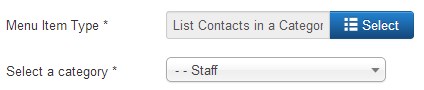
and list of contacts displayed.
And now you would like to sort all contacts by your own filters. I will show you how it works using administrative division since filters may be nested.
Contact 1
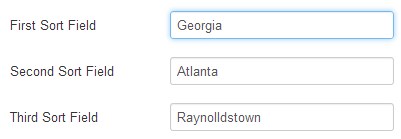
Contact 2
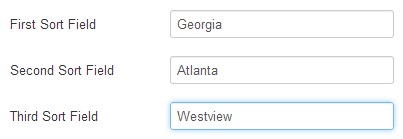
Contact 3
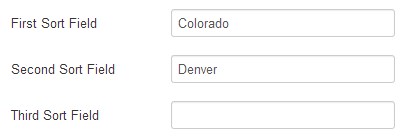
The list of contacts will use an alphabetical order, so Contact 3 will be 1st one on the list, then we will see Contact 1 and Contact 2.
Joomla Contact Form Display Options
Here you can determine what info should be visible on your contact page.
The configuration will be applied to the specific contact but you can also specify global configuration for all contacts in Components -> Contact
![]()
This way is time saving since your contacts will use global settings unless you change them in the specific contact or the menu item configuration.
I will describe several interesting settings of display options.
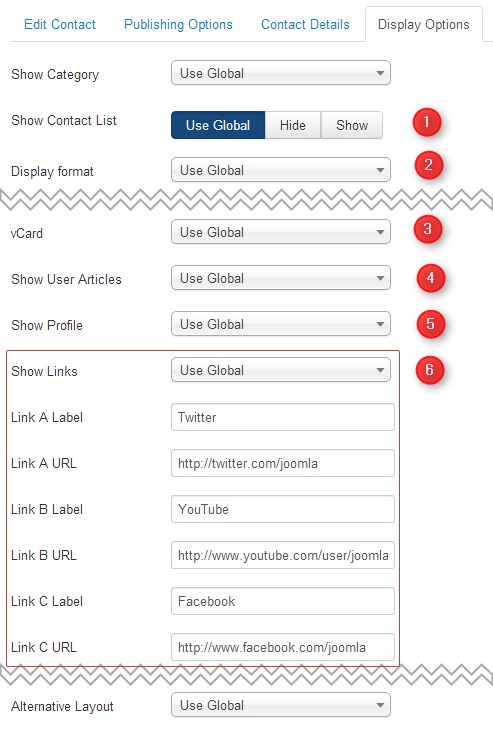
- Show Contact List allows to display selectbox with all contacts from selected category above the contact.
- You can determine the style of displaying sections of your contact (sections like Contact, Contact Form, Links, Miscellaneous Information) with Display Format.
Availabe styles: tabs, slider or plain text. - You can give the possibility to export your contact details to vCard format.
- Show User Articles allows to display a list of articles that were created by the user mapped to the contact.
- Show Profile works in the similar way as the above option and displays the profile of the user.
- Show Links relates to Link A Label and Link A URL fiields and so on.
If you enable this option and enter any URLs like profile links for Facebook or Twitter, the new tab with those links will appear in your contact.
Joomla Contact Form
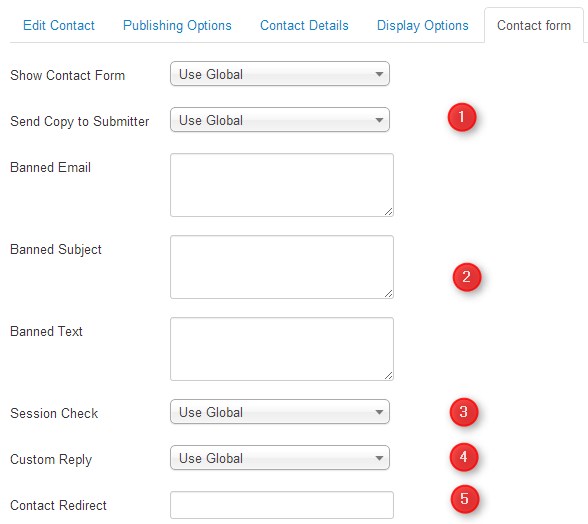
- Allow a submitter to get a copy of sent mail.
- Banned Email, Banned Subject, Banned Text may help you to reject receiving messages from specified e-mail addresses, entered text or subject.
- Session Check if set to Yes users without cookies enabled will not be able to send emails.
- Turn on or off the custom message reply to contact form's submitter.
- If you want to redirect a submitter to any other site page after sending a message, enter alternative URL.
Then you have to go to Extensions -> Plugins to supply required information for the plugin (public and private key).
Then make sure you've got selected ReCaptcha on Global Configuration -> Site -> Site Settings