Host Joomla on optimized Joomla hosting from Cloudways.

Joomla is an important open source CMS that has become an important player in website development game. The CMS is based on a robust Model-View-Controller (MVC) model that ensures that the website and the web app remain highly functional and responsive.
Reliable hosting is an important issue for Joomla based websites. In almost all instances, whenever a Joomla based website fails, the causes could be traced back to hosting related issues. Another important and related issue is the proper installation of core Joomla. These two and all related whose could be avoided very easily when you opt for managed cloud based hosting.
Why Cloudways?
Cloudways offer 1-click Joomla installation that is backed by their industry leading Joomla Hosting stack. This powerful combination removes many of the complexities of managing Joomla based websites. The managed Joomla hosting options provided by Cloudways ensures that you have all the time to focus on your business rather than worrying about web hosting issues.
All these advantages stem from the unique ThunderStack formula, that boosts the performance of the Joomla website several folds. All the static content is cached by NGINX, thereby greatly reducing server loading. For dynamic content, Varnish takes up much of the loads. The result is efficient and much streamlined experience for Joomla websites.
Install Joomla on Cloudways
Installing and launching Joomla on Cloudways is very easy. First, create an account, and verify the email address. Login to the account and click the Launch button.
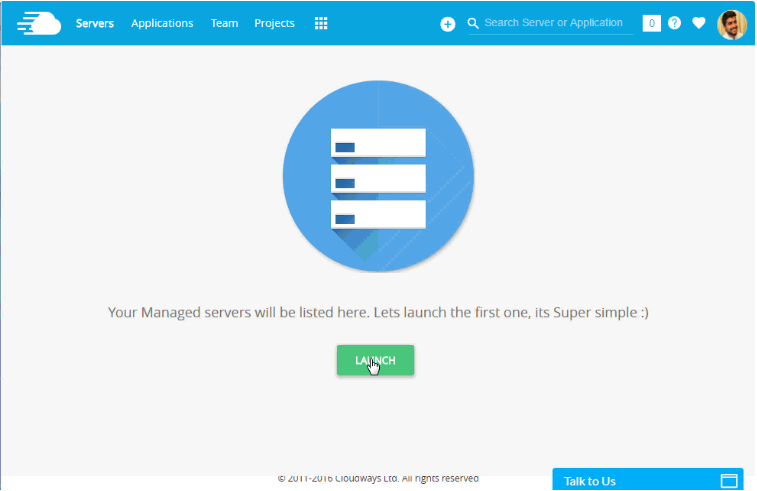
A new window will appear asking you to create a server and which application you want to install. Select Joomla from the first drop-down.
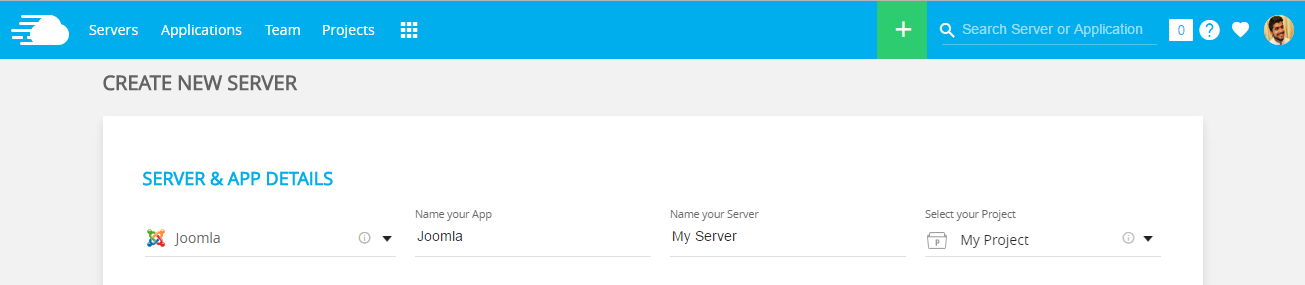
Here is a short description of some of the labels on the page.
- Name your App: This is the name of your application.
- Name your Server: The name of your server.
- Select your Project: For now, select the default project.
The next step is to choose the infrastructure provider, server size and the location of your server. A word about the location; make sure that the server is geographically close to your target audience so that they could have a blazing fast experience. After setting up, just hit the Launch Server button. It will take few moments to create your server and install Joomla on it.
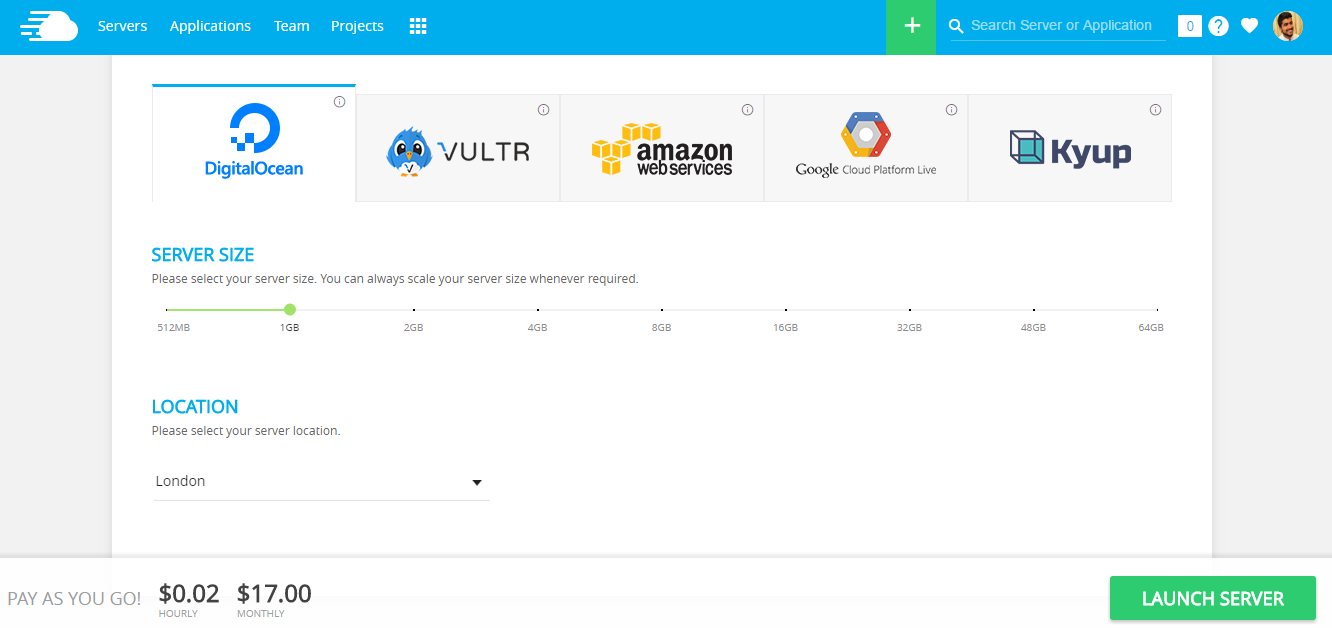
Once done, all your servers will be listed under the Servers tab at the top left.
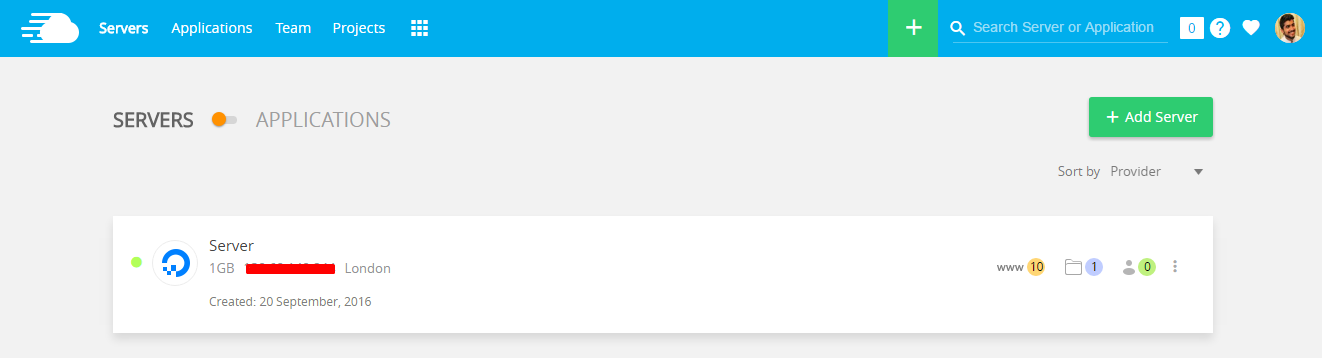
Joomla Application:
Let’s check out the Joomla application. From the top left menu, navigate to Applications. All the installed applications are listed there.
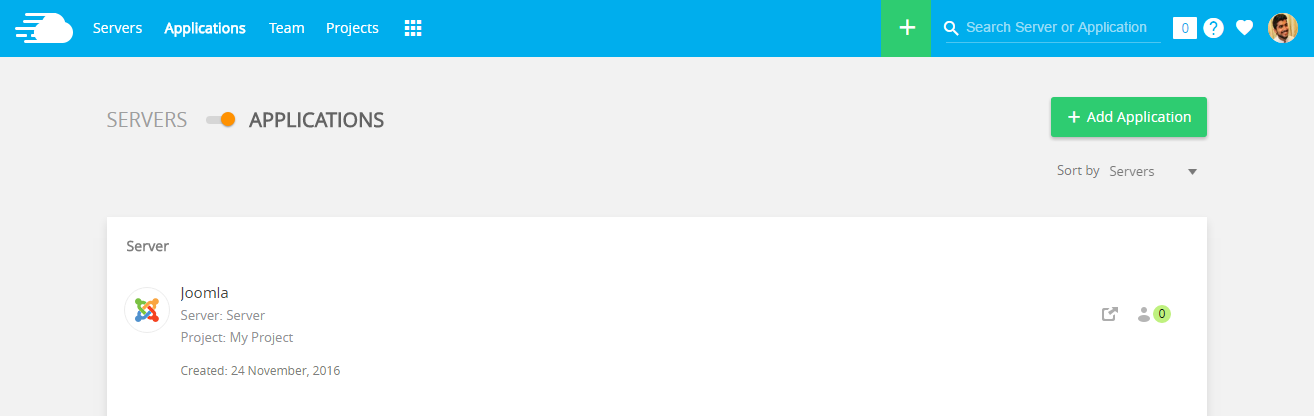
Click the Joomla app.
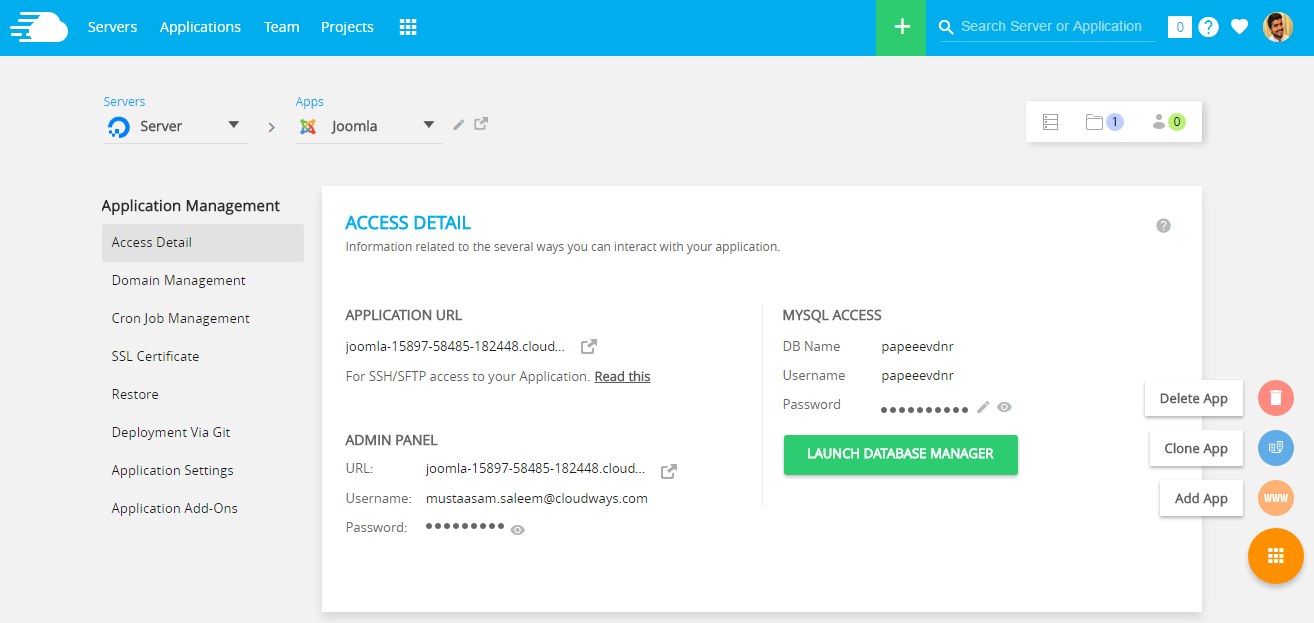
To login to the Administrator Panel of the Joomla installation, click the URL under Admin Panel and enter your credentials.
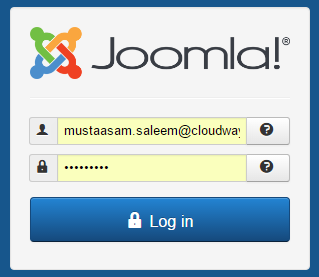
And you are done! Your Joomla applications is ready to use. The application tab has a comprehensive menu on the left side. Here is what you need to know about this menu:
- Access Detail: This tab offers access related information including the staging URL, admin and MySQL credentials.
- Domain Management: You can add your domain from this tab.
- Cron Job Management: Cron Job Manager for the Joomla application.
- SSL Certificate: From this tab, you could install SSL certificates in a single click.
- Restore: Backup can be restored from this tab.
- Deployment via Git: Connect your Git in this tab, and all changes will be pulled by Cloudways, once you push from Git.
- Application Settings: Change application specific details such as Application folder name, PHP-FPM and Varnish settings from this tab.
- Application Add-Ons: All add-ons related to applications can be enabled, configured and disabled from this tab.
Server Details:
Let’s now explore the servers tab on top left menu bar. Go to the server and you could see all the server configuration options. From this tab, you could effectively control your server and the Joomla app.
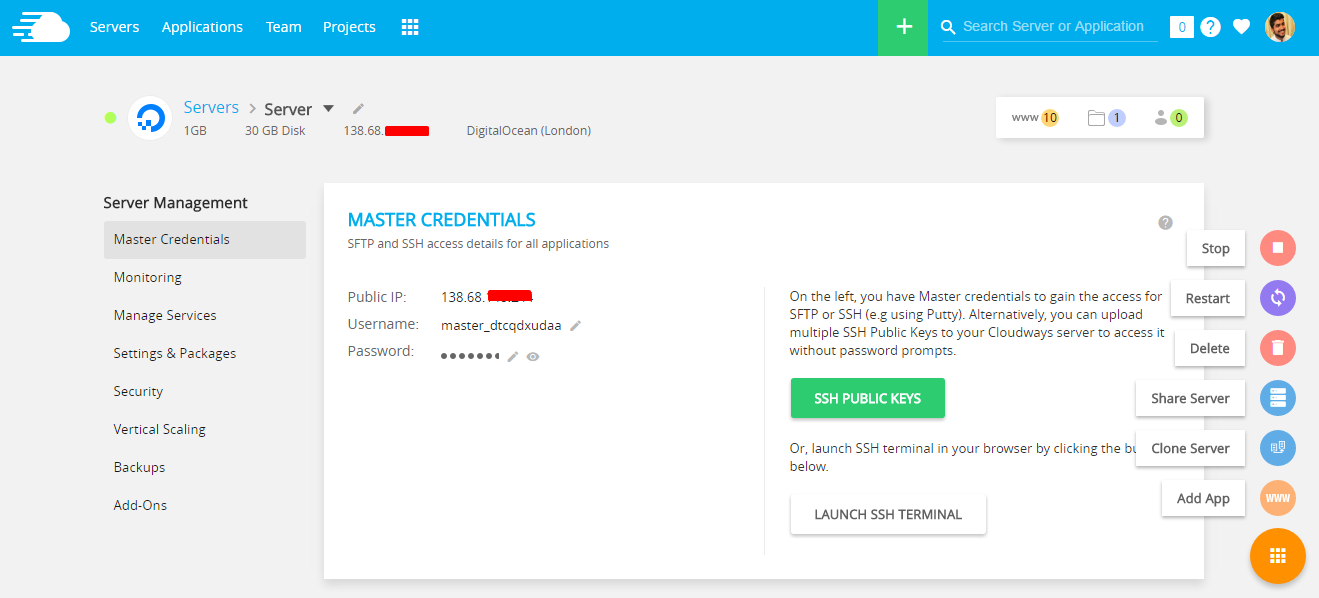
The options might be confusing for some. However, here is a short description of some options:
- Master Credentials: Credentials for accessing FTP and SSH. When using a FTP client, use port 22.
- Monitoring: Server usage can be monitored from this tab.
- Manage Services: Services like NGINX, Varnish, Memcached, Redis etc can be managed from this tab.
- Settings & Packages: Use this tab for managing PHP related settings, including HTTP2, and PHP-FPM.
- Security: Manage Security settings for SSH/SFTP.
- Vertical Scaling: If you current server setup is not enough, you can always increase server size from this tab.
- Backups: Take local backups and set the frequency of backups from this tab.
- Add-Ons: Addons can be added or removed from this tab.
Joomla’s Performance on Cloudways
Joomla is blazing fast on Cloudways, thanks to the unique Thunderstack recipe. You have already launched a server and Joomla app on Cloudways. Now it is time to test the speed of the app. You could use any speed testing website for this purpose. I will use Pingdom for testing.
Following is the screenshot of my test.
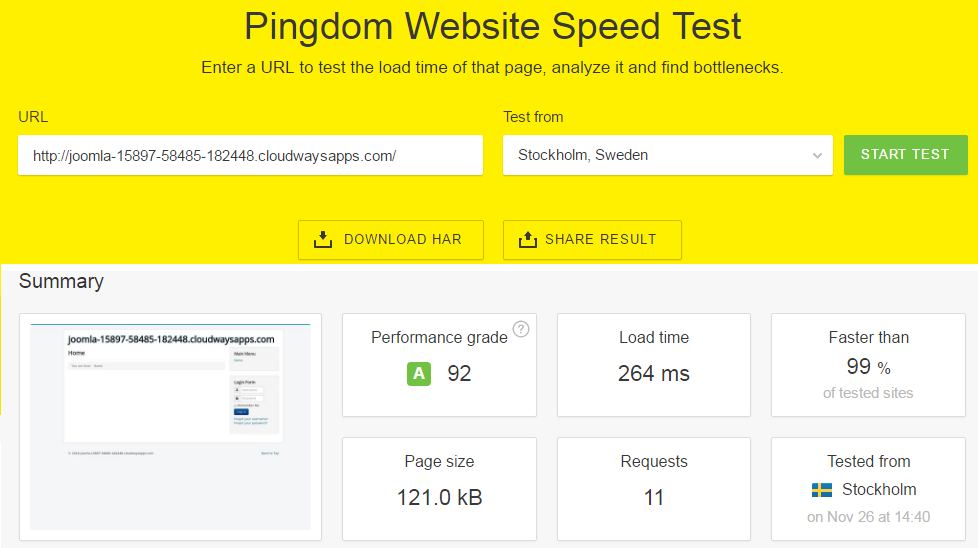
Sounds interesting? Let’s get to know more about Cloudways.
Cloudways Features
Cloudways is a full-feature cloud hosting platform that is optimized for Joomla. The long list of Cloudways features include:
- Pay-As-You go.
- Unlimited Applications.
- Staging Areas & URL.
- 24x7x365 Live Chat Support.
- HTTP2.
- Real Time Monitoring.
- Team Collaboration.
- Platform Level Firewalls.
- SSH & SFTP Access.
- Git Deployment.
- Multiple Databases & Add-ons.
- Cloudways API & CloudwaysBot.
- Single Click Installations, Cloning, Domain Mapping, FREE SSL, Backup, Scaling & Restore.
Cloudways Infrastructure Providers
To provide maximum uptime, scalability, performance and security, Cloudways has partnered with top cloud providers including Google Compute Engine, Amazon Web Services, Vultr, DigitalOcean and Kyup (container based hosting).
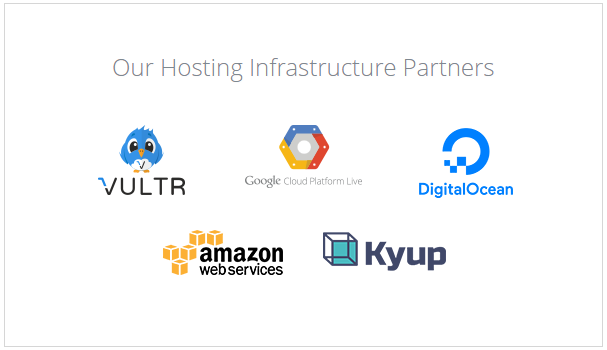
Cloudways Applications
Cloudways offer 1-Click installation of ten popular applications on all five cloud providers. In case you have a PHP based web app, you could avail the benefits of a specially-optimized Cloudways PHP stack for maximum performance and reliability.
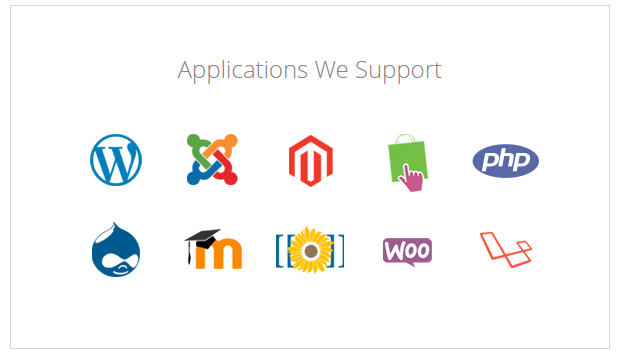
Cloudways Pricing
Cloudways offers a highly affordable Pay-as-you-Go pricing system. In this system, you are charged only for the resources consumed. The cost of your servers is based on the number of processors, RAM, storage and bandwidth you consume. To understand how pricing works on Cloudways, please visit the pricing page.
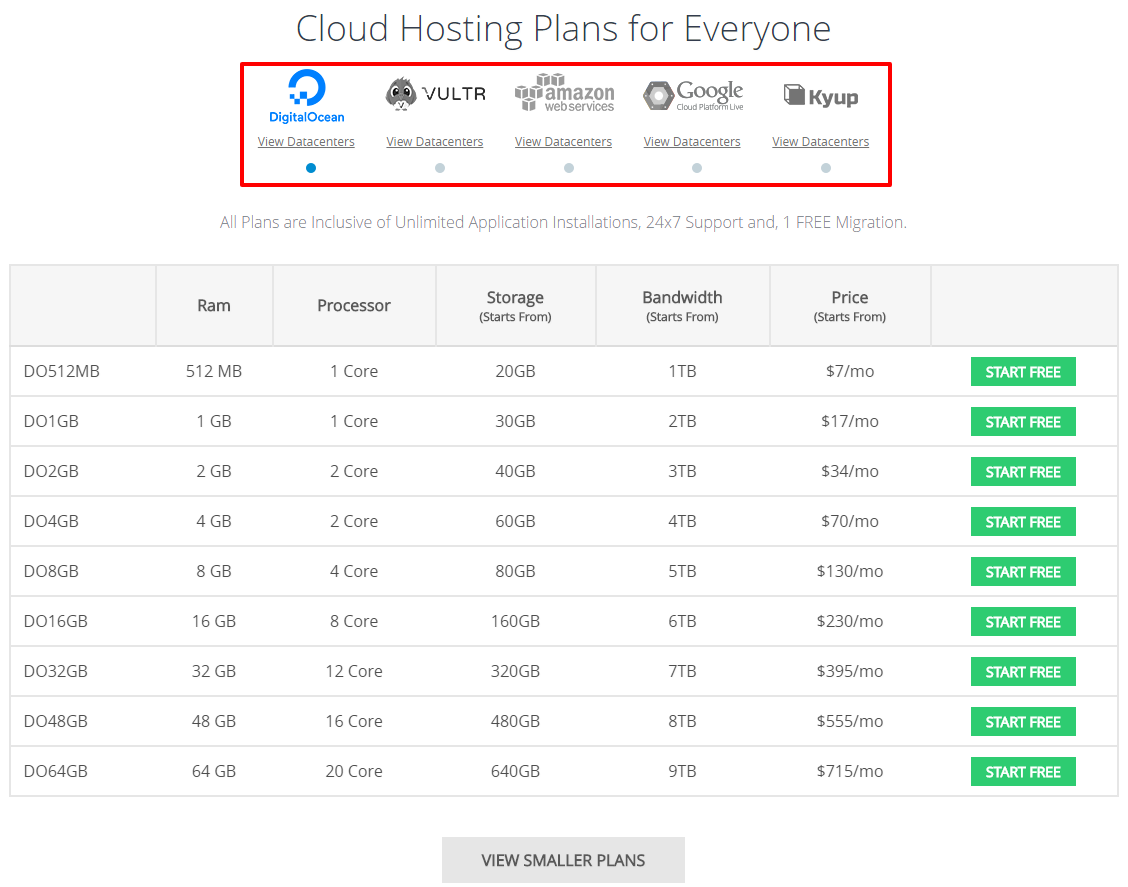
Discount for Joomla-Monster Visitors:
I hope, this short introduction will induce you to check out Cloudways for your next Joomla project. For our Joomla-Monster readers, Cloudways offers a special discount for Joomla-Monster visitors.
URL: https://www.cloudways.com
Coupon: CWJM
Details: Get $10 FREE credit
If you have any query, feel free to discuss via comments section below.