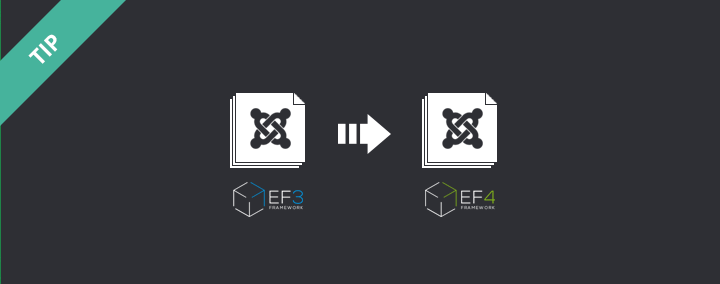
How to update a template from EF3 to EF4?
As we are working hard on updating our most popular templates from EF3 to EF4 framework, we decided to release an article that will help you to jump quickly from one to another.
If you want to find out more about the differences between EF3 and EF4 framework, check out our comparison of the most important features.
Standalone installation
EF4 framework and template can be installed on existing Joomla installation along with EF3 framework and template. The new framework and template will be installed as standalone installation and it will not overwrite the old framework and template files.
NOTE:The template must support EF4 framework in order to work properly.
Which framework is supported by your template, you will find out from the template details page at Joomla-Monster.com
Backup your site
Since EF4 framework will not overwrite EF3 version, it is not necessary to do a backup of your site but it is better to be safe than sorry. To do a backup you can use AkeebaBackup extension for Joomla.
Quick tutorial on how to do a backup of your site:
1) Download the Akeeba Backup core package here.
2) Install the package via Extensions -> Extension Manager.
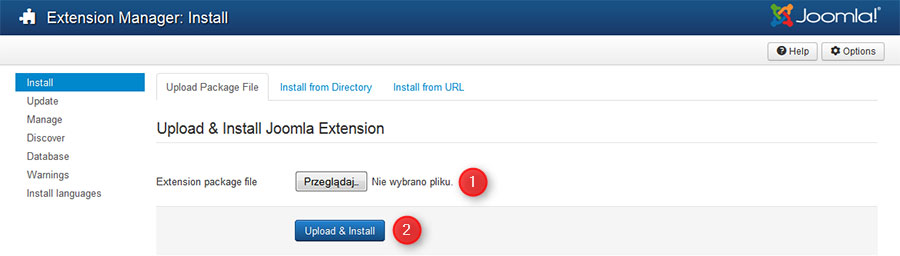
3) Go to Components -> Akeeba Backup -> Backup Now and click on „Backup Now!” button to start the backup process.
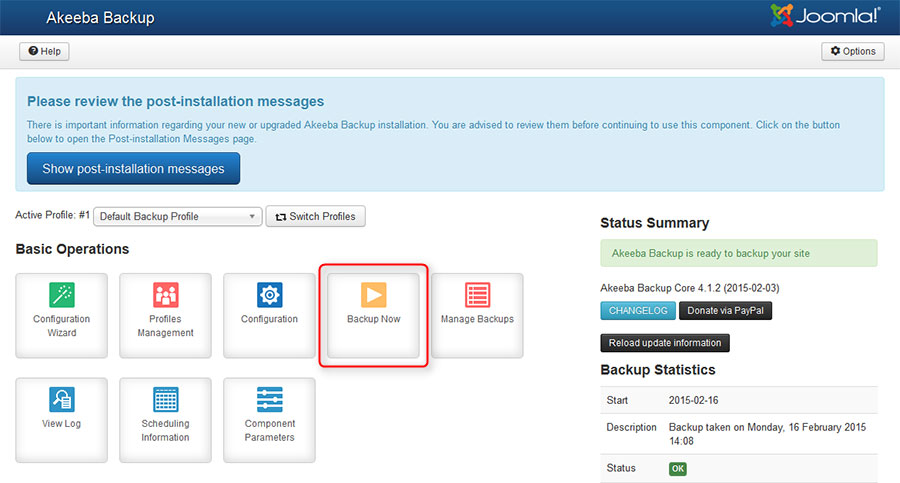
4) After completion, you can manage your backups in Components -> Akeeba Backup -> Manage Backups
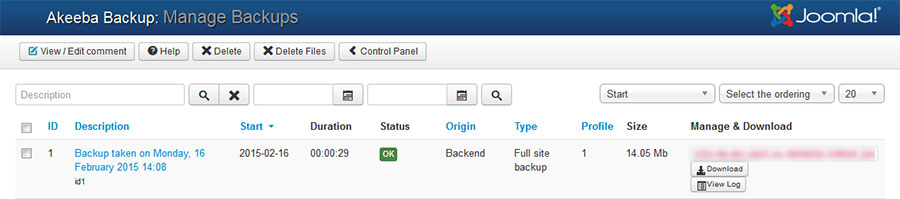
EF4 Framework installation
Now you can pass on to the EF4 framework plugin installation.
1) Download the EF4 framework package from the download area of your account.
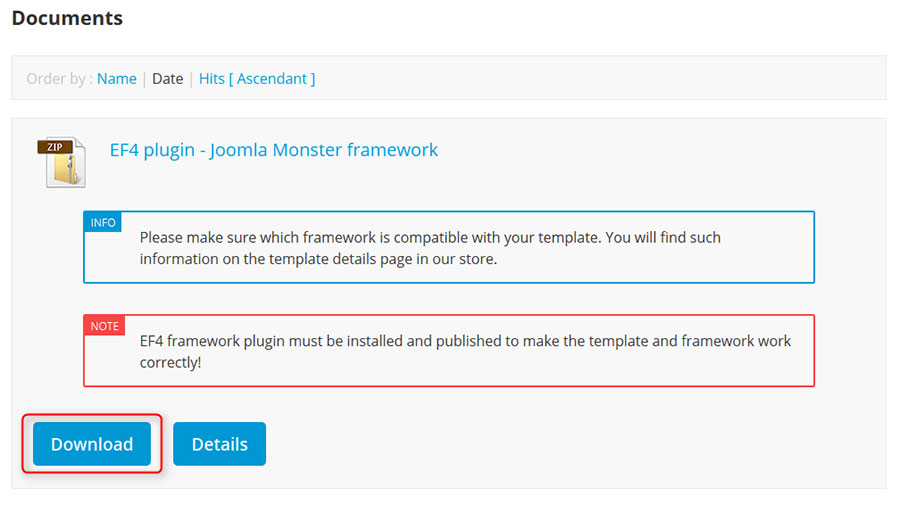
2) Install the package via Extensions -> Extension Manager.
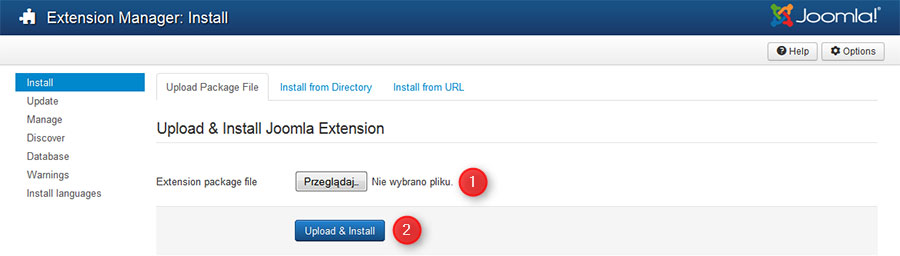
3) Go to Extensions -> Plugin Manager and make sure the EF4 framework plugin is published.
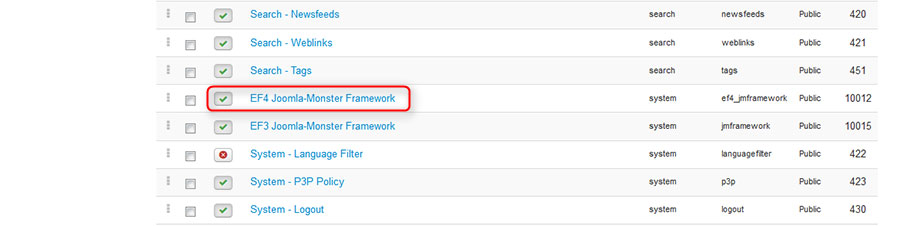
EF4 template installation
Let's suppose that we have been using JM Doctor for EF3 framework so far. In our example we will install the latest version of JM Doctor for EF4 framework on the same Joomla installation.
1) Download the EF4 template from your download area at Joomla-Monster.com
2) Install the package via Extensions -> Extension Manager.
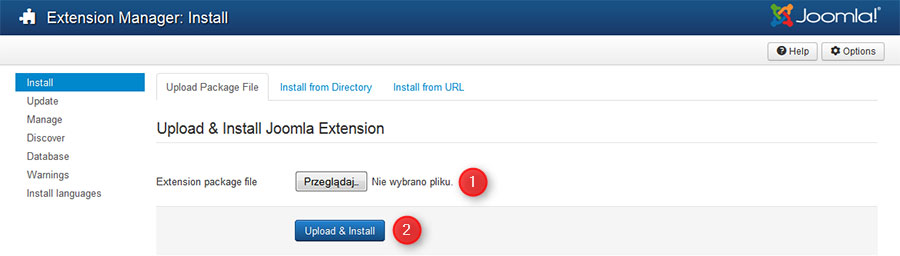
3) Go to Extensions -> Template Manager and select the template as the default one:
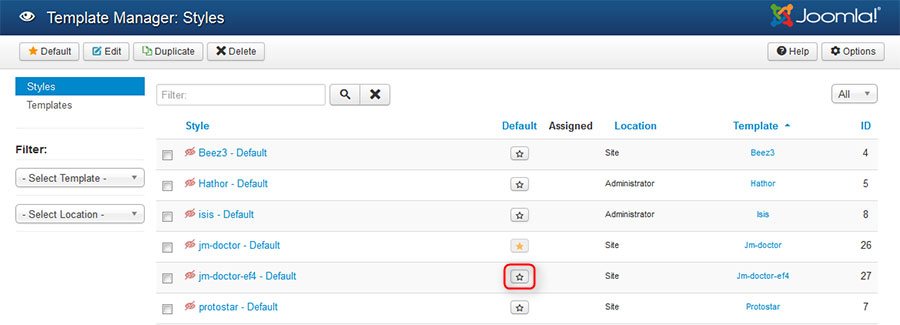
Restore template settings
After installing the template, it will use the default settings. If you have been using your own settings for EF3 template, you may like to use the same settings for the new template, for example logo image or font settings.
Since there is a different structure of template parameters between both template versions, the Settings Storage section will not be helpful for you in this case. You will need to restore the template parameters manually:
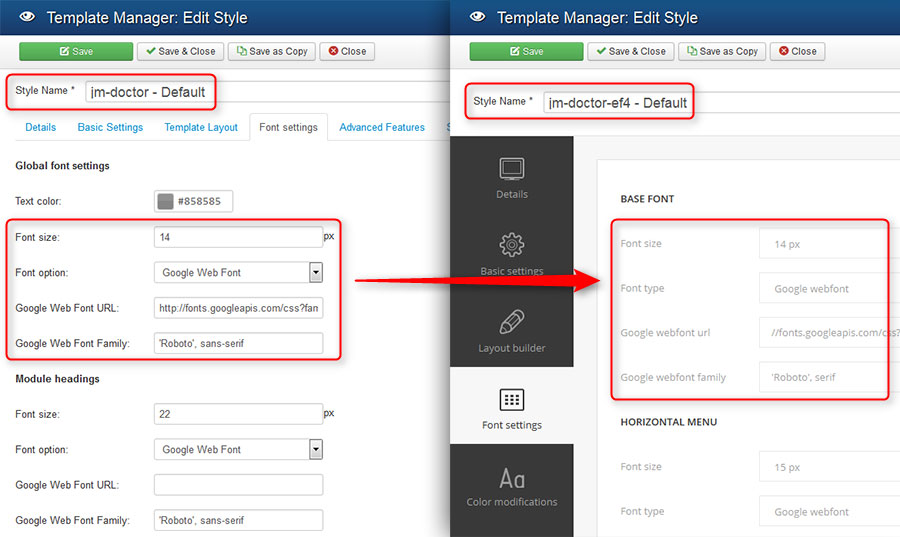
Custom CSS styles
The custom.less file is no longer available in EF4 template. If you have added your custom LESS/CSS styles into that file, you will need to move them to the custom.css file.
The file location is: /templates/template-name/css/custom.css
We decided to replace the custom.less file with custom.css to simplify and secure the editing of template styles. If someone have edited CSS files instead of LESS files, there was a risk of losing of all modifications after enabling the Developer Mode.
Update the DJ-Classifieds theme
Some of the templates use the DJ-Classifieds extension and beside updating the template files you may need also to update the DJ-Classifieds theme. We have a separate article regarding this issue: